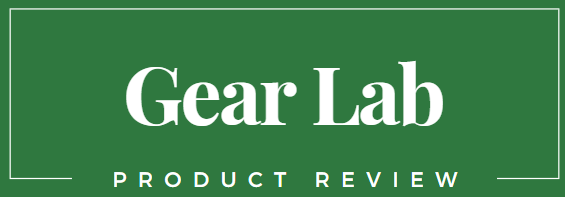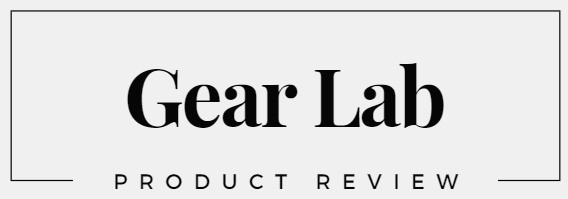Introduction:
GPS files in GPX (GPS Exchange Format) are widely used by outdoor enthusiasts to navigate and track their journeys. Whether you’re hiking, cycling, or exploring new trails, loading a GPX file on your phone can provide valuable information and help you stay on course. In this blog post, we’ll guide you through the steps to load a GPX file on your phone, enabling you to take advantage of GPS navigation and enhance your outdoor experiences.
- Choose a GPS App:
The first step is to select a GPS app that supports GPX file import. There are several popular options available, such as Gaia GPS, AllTrails, ViewRanger, and Komoot. Research these apps, read reviews, and consider their features, user-friendliness, and compatibility with your phone’s operating system. Once you’ve chosen an app, download and install it from your device’s app store. - Obtain the GPX File:
Next, you need to obtain the GPX file you wish to load on your phone. GPX files can be obtained from various sources, including hiking websites, outdoor forums, or created by fellow hikers. You can also create your own GPX files using GPS devices or online mapping services. Ensure the GPX file is saved on your computer or readily accessible online. - Transfer the GPX File to Your Phone:
To load the GPX file on your phone, you’ll need to transfer it from your computer to your device. There are multiple ways to achieve this:
a. Email: Attach the GPX file to an email and send it to your email address. Open the email on your phone, download the attachment, and save it.
b. Cloud Storage: Upload the GPX file to cloud storage services like Google Drive, Dropbox, or OneDrive. Install the corresponding app on your phone, sign in to your account, and download the GPX file.
c. USB Cable: Connect your phone to your computer using a USB cable. Access your phone’s internal storage or SD card, create a folder if necessary, and copy the GPX file into it.
- Import the GPX File in the GPS App:
Open the GPS app you installed on your phone and look for the option to import or load a GPX file. The location of this feature may vary depending on the app you chose. Generally, it can be found in the app’s settings, import menu, or file manager section. Browse your phone’s storage or cloud storage to locate the GPX file and select it for import. - Review the Imported GPX Track:
Once the GPX file is imported, the GPS app will display the track on your phone’s screen. Take a moment to review the track, ensuring it corresponds to the desired route or trail. You can zoom in and out, pan the map, and familiarize yourself with the waypoints and landmarks indicated by the GPX file. - Customize Settings and Preferences:
Explore the settings and preferences within the GPS app to tailor the navigation experience to your liking. Adjust the map display, enable features like offline maps, elevation profiles, or turn-by-turn directions. Familiarize yourself with the app’s interface and functionality to make the most of your outdoor adventures. - Enable GPS and Start Navigation:
Before you begin your journey, ensure that your phone’s GPS is enabled. This will allow the app to track and display your real-time location on the imported GPX track. Once the GPS is enabled, select the track you imported and start navigation. - Follow the Track and Enjoy Your Adventure:
With the GPX file loaded on your phone and navigation activated, you’re ready to embark on your outdoor adventure. Follow the track displayed on your phone’s screen, and let the GPS app guide you along the route. Pay attention to waypoints, landmarks, and any additional information provided by the GPX file to enhance your experience and stay on track.
Conclusion:
Loading a GPX file on your phone allows you to utilize GPS navigation and explore new trails with confidence. By selecting a GPS app that supports GPX file import, transferring the file to your phone, importing it into the app, and customizing the settings, you can ensure a seamless navigation experience during your outdoor adventures. Embrace the convenience of technology, embrace the outdoors, and embrace the excitement of discovering new trails with your loaded GPX file. Safe travels!